In this fast-paced digital age, where paper and pen seem like relics of the past, electronic notebooks have emerged as the ultimate solution for organizing our thoughts, capturing ideas, and enhancing productivity.
Whether you’re a student, professional, or creative enthusiast, we’ve meticulously curated a list of the top 25 electronic notebooks available in the market this year, each evaluated and reviewed to help you make an informed choice. Let’s walk you through everything you need to know about them.
Also read –
- 34 Best Drawing & Design Apps For iPad In 2023 (Free & Paid)
- 14 Best Graphic Design Softwares For Creatives
- 10 Best Portfolio Websites Builders For Creatives
1. Rocketbook Fusion Smart Notebook – Best Affordable Digital Notebook
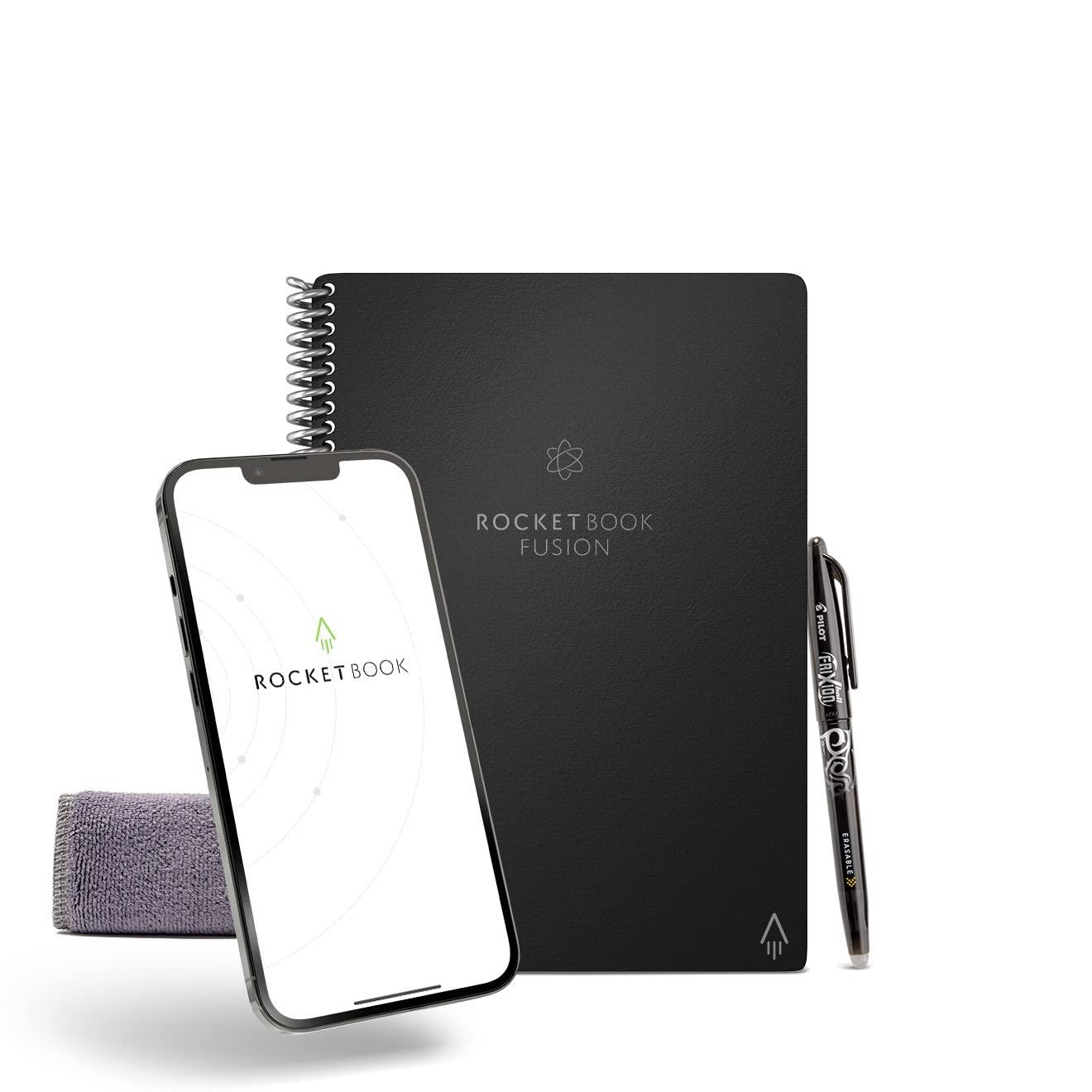
|
Pros |
Cons |
|---|---|
|
Synthetic paper allows for easy erasing and reusing of pages |
Limited page type options compared to other Rocketbook models |
|
Integration with Rocketbook app for easy cloud storage and organization |
Cannot swap in different types of pages |
|
Affordable price compared to other digital notebooks |
Some users may prefer a higher-quality notebook experience |
Having personally tested the Rocketbook Fusion Smart Notebook, I can confidently say that it delivers on both the joy of handwritten notes and the convenience of digital organization.
The synthetic paper is a standout feature, enabling me to write using the included Pilot FriXion pen and effortlessly wipe the page clean with a damp cloth for reuse.
The integration with the Rocketbook app offers seamless cloud storage and easy retrieval of my notes. While the Fusion lacks the option to swap in different page types, it doesn’t detract from the overall experience of jotting down notes or sketching.
With its affordable price point and impressive value, the Rocketbook Fusion is an excellent choice for those who want to dip their toes into the world of digital notebooks without breaking the bank.
2. Moleskine Pen+ Smart Writing Set – Best Notebook For Digital Notes

|
Pros |
Cons |
|---|---|
|
Real-time transfer of handwritten notes to the screen |
Costly and proprietary wireless charging system |
|
Versatile digital features: handwriting-to-text transcription, color editing options, and language recognition |
Non-reusable pages, requiring the purchase of new electronic notebooks |
|
Synchronization of audio recordings with written notes |
No eraser included, requiring starting over on a new page |
Moleskine Pen+ Smart Writing Set truly captures the essence of a traditional pen and paper experience in a digital format. The notebook’s “paper tablet” design, coupled with the embedded Ncoded technology, enables seamless transfer of handwritten notes to the screen in real-time.
The Moleskine Notes app offers an impressive array of features, including handwriting-to-text transcription and versatile color editing options. The ability to synchronize audio recordings with written notes enhances the note-taking experience further.
While the system can be costly and the proprietary wireless charging system is inconvenient, the automatic syncing and intuitive feel make this digital notebook a worthwhile investment for those who crave the convenience of digital storage without compromising the pen and paper sensation.
3. Rocketbook Mini Notebook – Best Portable Digital Writing Pads

|
Pros |
Cons |
|---|---|
|
Pocket-sized and portable |
Ink smudges easily before drying |
|
Endlessly reusable with erasable pages |
Slight ink bleed-through due to transparent pages |
|
Seamless integration with Rocketbook app for easy scanning and uploading |
Limited space for extensive note-taking |
Rocketbook Mini Notebook stands out for its impressive functionality and convenience for on-the-go note-taking. The pocket-sized design makes it incredibly portable, fitting perfectly in my pocket or purse.
The erasable pages provide a classic pen and paper experience while reducing paper waste. The integration with the Rocketbook app is seamless, allowing me to easily scan and upload my notes to various cloud services.
While the ink smudging before drying and slight ink bleed-through were minor concerns, they didn’t significantly hinder my overall experience. Its Pilot Frixion pen glides smoothly across the synthetic blend paper, providing unparalleled comfort. The pre-printed smart grid pattern elevates your note-taking and sketching game.
This notebook’s water-repellent synthetic blend guarantees durability, allowing you to fearlessly tackle any task without worrying about rips or tears. If you’re seeking a budget-friendly and environmentally conscious solution for digitizing your notes, the Rocketbook Mini Notebook is a clever choice.
4. reMarkable 2 – Smart Reusable Notebook
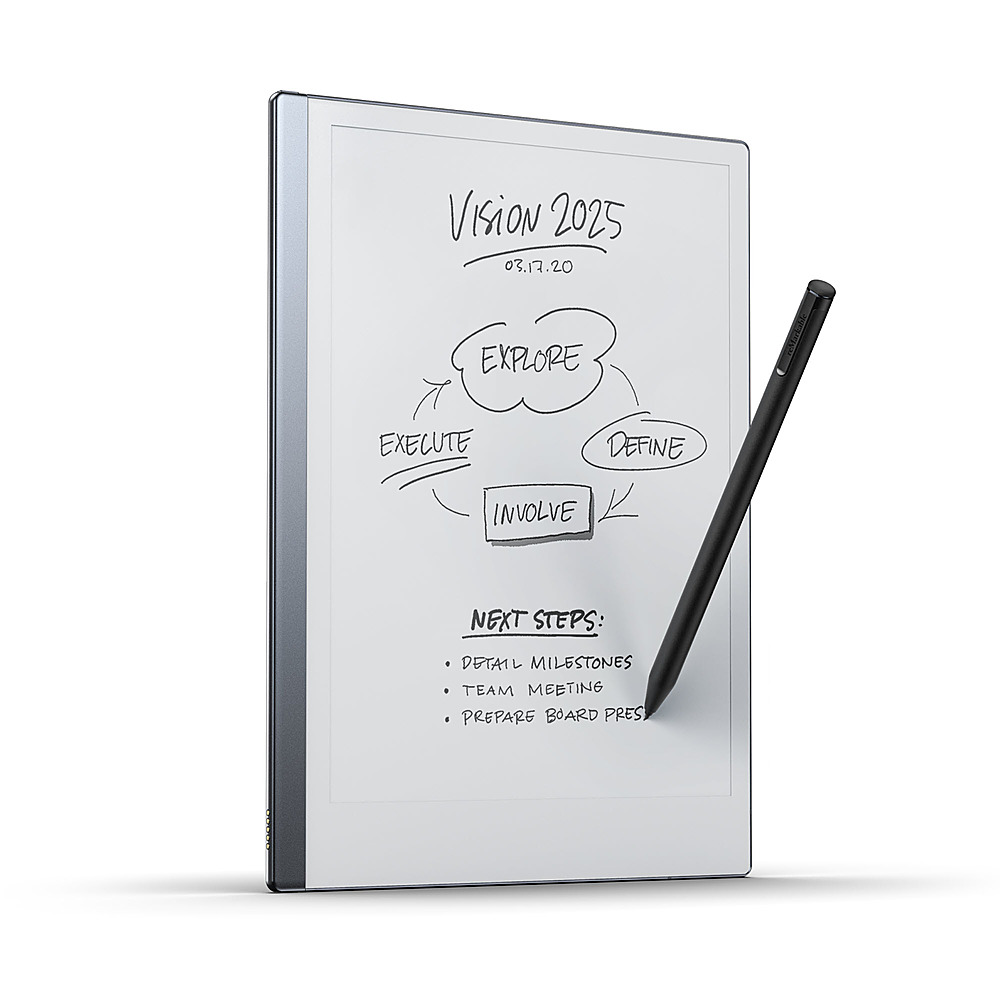
|
Pros |
Cons |
|---|---|
|
Low-latency E-Ink writing experience |
Lacks backlight for dark environments |
|
Seamless conversion of handwritten notes |
Limited e-reader format support |
|
Large, sunlight-friendly display |
High price compared to other devices on the market |
Having thoroughly tested the reMarkable 2, I can confidently say that it stands out as an exceptional E Ink tablet for avid note-takers. Its low-latency E-Ink display provides a writing experience that closely mimics pen and paper, while the seamless conversion of handwritten notes is truly remarkable.
The large and sunlight-friendly display further enhances the reading and sketching experience. With its Wi-Fi capability, I effortlessly imported and exported PDFs, eBooks, and notes.
While the lack of a backlight and limited e-reader format support are minor drawbacks, the reMarkable 2’s impressive functionality and user-friendly features make it a worthwhile investment.
5. One by Wacom – Best Electronic Notebook For Sketches

|
Pros |
Cons |
|---|---|
|
Excellent drawing experience |
No Bluetooth connectivity |
|
Versatile and compatible with various devices |
Small size may be limiting for working on large images |
|
Affordable and budget-friendly option |
Limited trial period for EdTech software |
As someone passionate about art, this device exceeded my expectations in terms of simplicity and performance. The drawing experience was exceptional, thanks to the Wacom 2K Pen’s pressure sensitivity, which gave my sketches a natural and realistic feel.
I loved how versatile it was, seamlessly connecting to my Mac, Windows, or Chromebook. Its minimalist design and lightweight build made it incredibly portable, fitting easily into my bag and workspace.
While Bluetooth connectivity would have been a nice addition, the affordable price, free trial of EdTech software, and compact size make the One by Wacom a fantastic choice for both beginners and budget-conscious artists like me.
6. Amazon Kindle Scribe – Best For Adding Notes While Reading
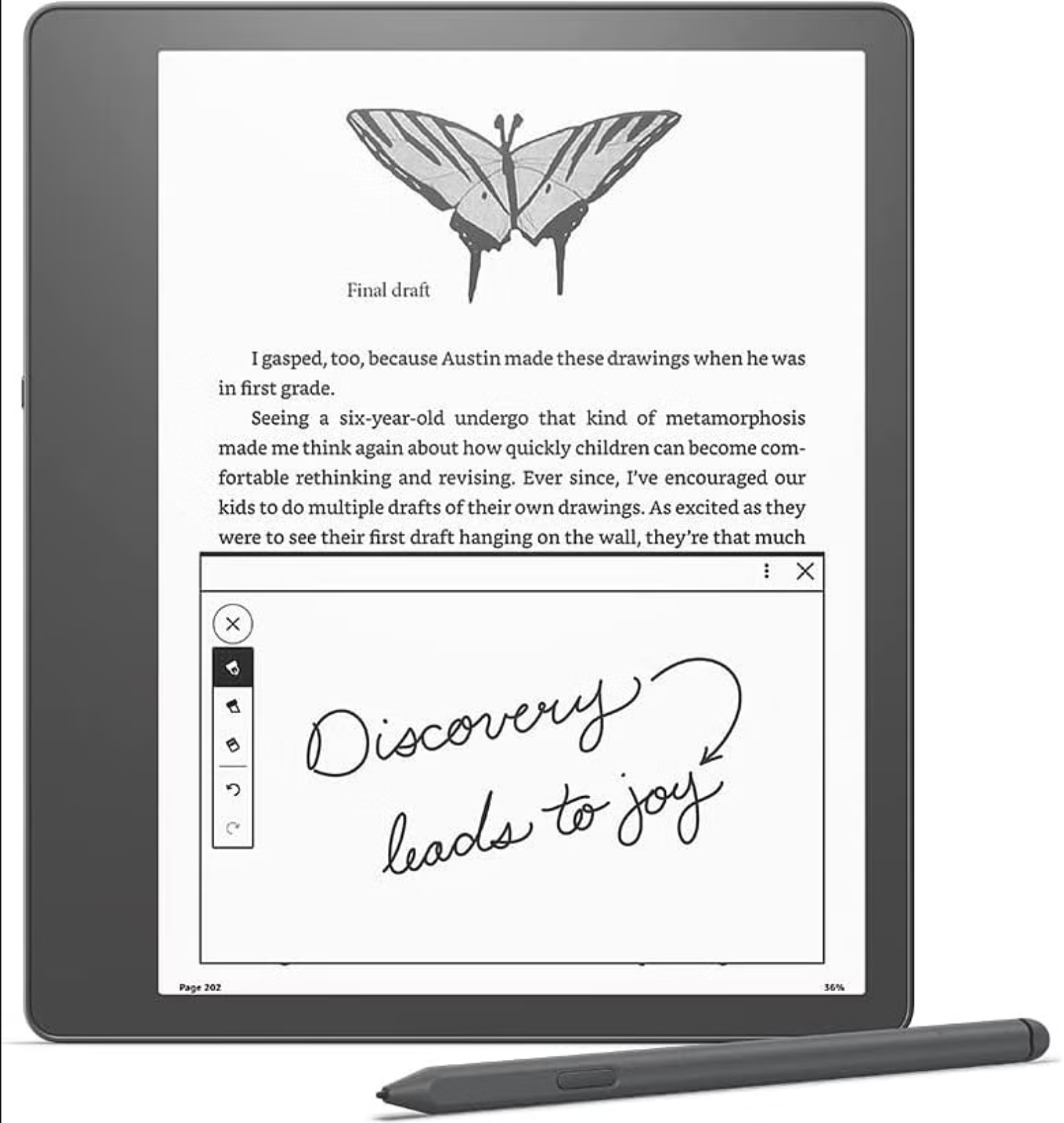
|
Pros |
Cons |
|---|---|
|
Precise note-taking and annotation with smart pen |
Relatively high price tag |
|
All-digital device with real-time note recording |
Limited software improvements for writing experience |
|
Sleek, lightweight design with long battery life |
Limited functionality compared to other tablets |
One of the key advantages of the Scribe is its all-digital nature, eliminating the need for physical pages and the hassle of syncing with other devices. The included magnetic smart pen proved to be remarkably precise in capturing my notes and annotating books.
While Amazon has made efforts to enhance the writing experience through software updates, there is still room for improvement compared to other tablets. Nevertheless, the Kindle Scribe’s sleek and minimalist design, along with its lightweight build and long-lasting battery, make it comfortable for extended use.
As an avid e-book reader invested in Amazon’s digital ecosystem, the large screen offers a fantastic experience, allowing me to adjust text size without constant page flipping. Despite the higher price tag, the Kindle Scribe’s exceptional writing and reading experience make it a worthwhile investment for those seeking a dedicated digital notebook.
7. Rocketbook Pro 2.0 – Most Similar To Traditional Notebook
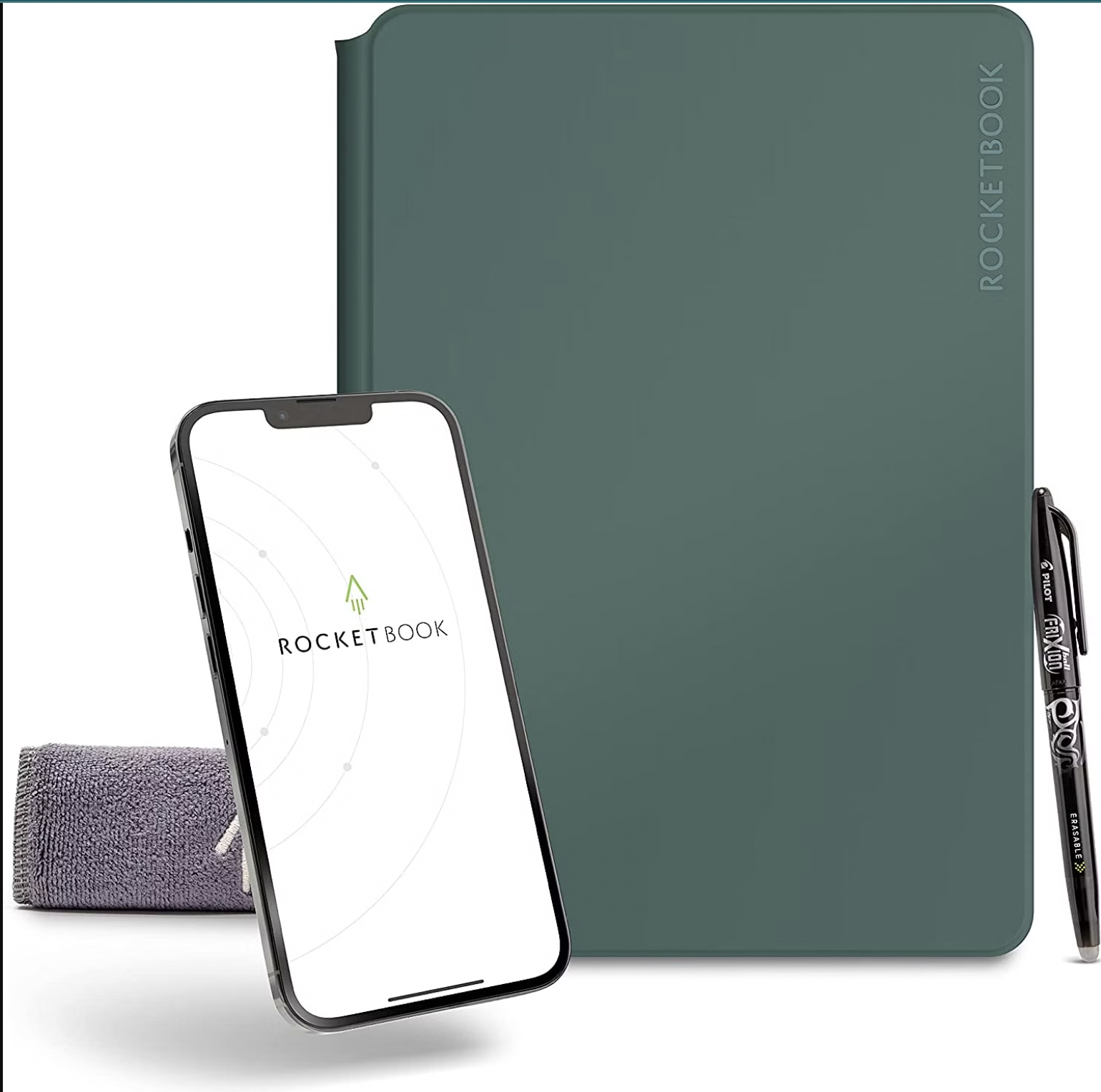
|
Pros |
Cons |
|---|---|
|
Pen feels like a traditional pen, comfortable to hold |
Notebook’s weight can be slightly heavy |
|
Legible writing and drawings with the pen |
Eraser requires more force than expected |
|
Easy process to digitize pages and sync with preferred services |
Digital copy quality depends on phone’s camera |
To me, Rocketbook Pro 2 provided a fantastic experience reminiscent of using a traditional paper and pen. The notebook’s hardcover gives it a premium feel, although it does add some weight which could be a concern for portability.
The pen provided with the Pro 2 feels great in hand, with a comfortable grip and a sizable tip that ensures legible writing and drawings. Erasing is a breeze, although it may require a bit more pressure than expected.
One of the standout features is the effortless digitization process. Using the Rocketbook app, simply take a picture of your page and choose your preferred sync location. The app creates a dedicated folder, making it easy to access your scanned pages across devices.
Overall, the Rocketbook Pro 2 is an ideal choice for those interested in digital notebooks. Its traditional appearance combined with its digital capabilities enhances usability, and the option to switch pages makes it adaptable as a planner or calendar.
8. The Boogie Board Blackboard – Most Similar To Writing Slate

|
Pros |
Cons |
|---|---|
|
Efficient Exact-Erase feature |
Limited lifespan due to battery |
|
Erase-Lock button for accidental erasures |
Dark background |
|
Blackboard app for saving notes |
Limited versatility and use cases |
The Boogie Board Blackboard is simple and straightforward. You can write notes and share them to your device by using the Blackboard App. It’s perfect for classrooms, work, or just jotting down ideas. The display is black with bright writing, so it’s easy to read in any environment.
The best part is that you don’t need to charge it. I found that a small coin battery powers the device for a long time. It’s sturdy and child-friendly, and its small size makes it easy to carry around. It’s a simple eWriter, but it does the job well.
The only downside is that it has a limited lifespan because of the battery. However, you can replace the battery to keep using it.
The writing tablet uses a special technology called Liquid Crystal paper, which makes it really easy to erase what you write. There’s even a button to lock the tablet and prevent accidental erasures.
Overall, The Boogie Board Blackboard is a fantastic electronic writing pad. If you want a digital notepad that feels like writing on paper, this is a great choice. Whether you love sticky notes or need a reliable note taking tool, this device offers a great solution. It’s easy to use, has helpful features, and doesn’t break the bank.
9. Apple iPad – All-Rounder Best Digital Notebook
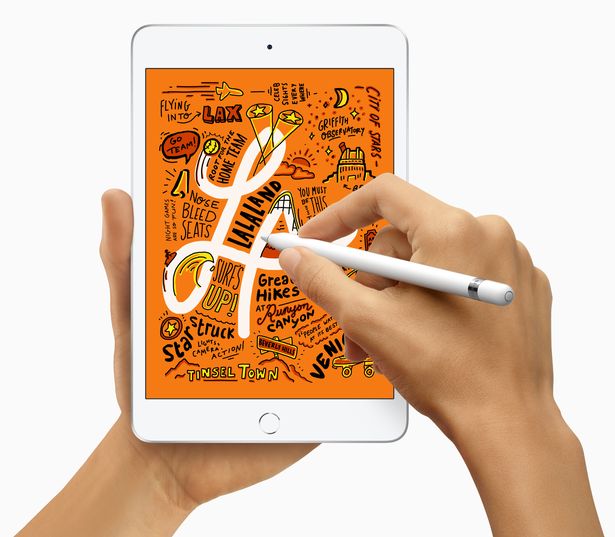
|
Pros |
Cons |
|---|---|
|
Ample storage and processing power |
Expensive pricing |
|
High-quality cameras for various purposes |
Additional cost for Apple Pencil |
|
Compatibility with Apple Pencil and Smart Keyboard |
Not the most conventional e-notebook |
The Apple iPad is more than just a regular tablet—it’s a fantastic e-notebook! Equipped with powerful hardware like the M2 chip and ample storage up to 512GB, it gives you plenty of space for notes, books, illustrations, and apps.
But the iPad is not just for note-taking. With its 10MP wide-back camera and 12MP Ultra-wide front camera, it’s perfect for capturing videos, attending video calls, and recording footage.
Even though it may not be the traditional e-notebook, it works seamlessly with the Apple Pencil, making note-taking incredibly convenient. And with a battery life of up to 10 hours and support for a smart keyboard, it’s a sleek and versatile digital notebook.
The iPad Pro, in particular, stands out as the best overall digital notebook, especially for business purposes. Its large 12.9-inch Liquid Retina display provides a perfect canvas for writing and sketching. The Apple Pencil offers a natural and precise writing experience, and the iPad Pro has excellent connectivity options.
However, it’s important to note that the iPad Pro comes with a higher price tag compared to other digital notepads. Additionally, you’ll need to purchase the Apple Pencil separately, adding to the cost.
But if you’re willing to invest in a powerful and feature-rich smart notebook that feels like using a computer, the iPad Pro is the best choice.
10. GAOMON PD1161 – Best For Drawing

|
Pros |
Cons |
|---|---|
|
11.6″ FHD IPS screen display for clear visuals |
Limited number of customizable hotkeys |
|
Battery-free pen for economical and sustainable use |
No mention of connectivity options |
|
±60 degree Tilt function for versatile drawing |
Limited information on software compatibility |
On testing the GAOMON PD1161 drawing monitor, I found it to be an impressive device. The 11.6″ FHD IPS screen display provides clear visuals, making it a joy to work with. The included battery-free pen is not only economical but also environmentally friendly, as it doesn’t require batteries to be charged.
One of the standout features is the ±60 degree Tilt function, which allows for more freedom in drawing, writing, and illustrating. It feels natural and fluid, thanks to the 8192 levels of pen pressure sensitivity. You can easily adjust the line width by applying more or less pressure.
I found the two customizable hotkeys, which can be set for mouse right-click and erasing, to be quite handy. Additionally, the pen folder comes with eight extra nibs, ensuring you have replacements when needed.
Apart from being a great tool for e-learners and professionals, this digital notepad also doubles as a drawing tablet. It is compatible with various software programs, making it suitable for sketching, 3D sculpting, building design, photography, animation, and more.
While there is limited information on connectivity options and software compatibility, the GAOMON PD1161 offers a fantastic drawing experience with its impressive features. Whether you’re a student or a professional, this digital notepad is definitely worth considering.
11. Wacom Bamboo Slate Smartpad – Best Digital Writing Pads
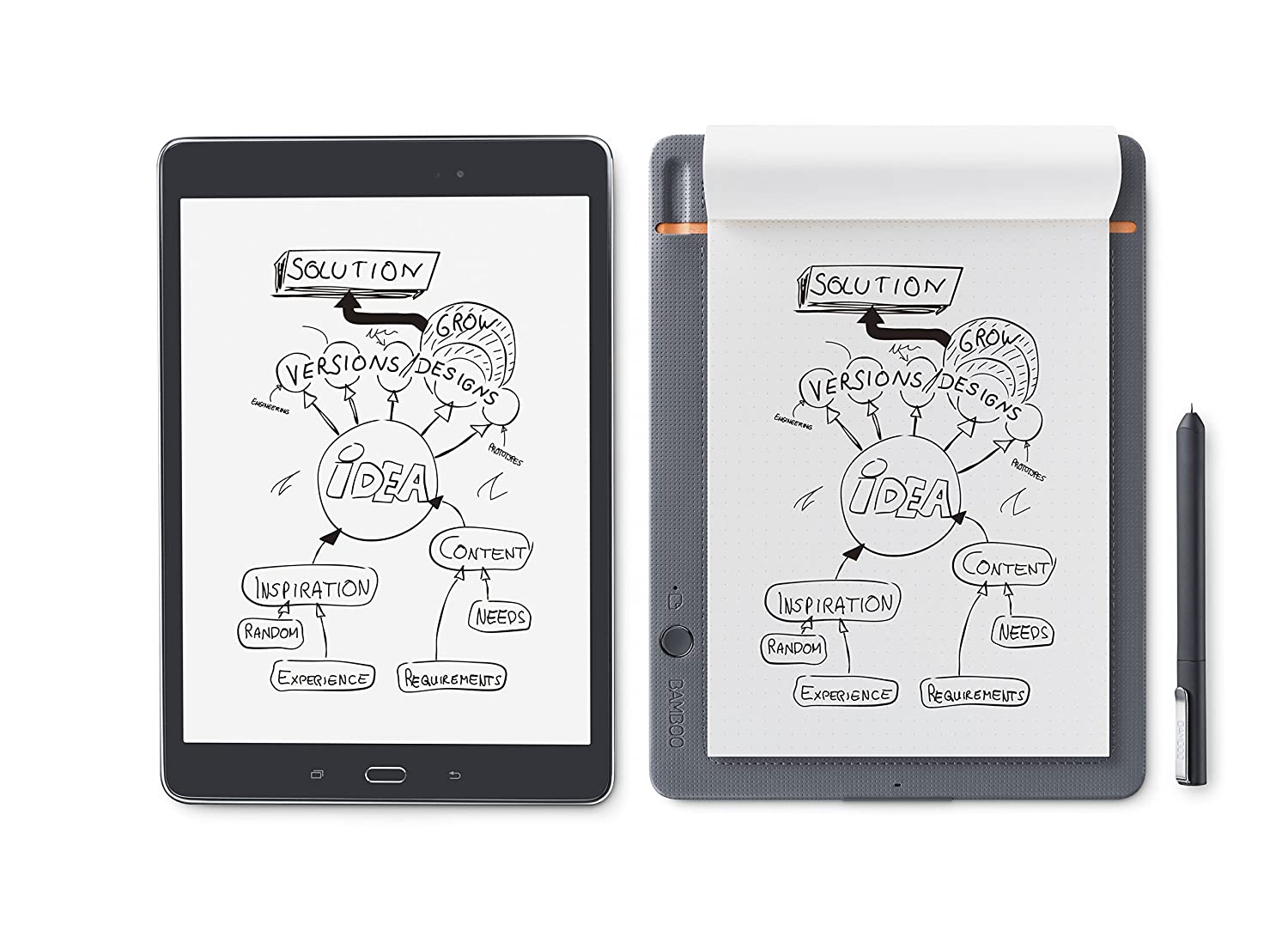
|
Pros |
Cons |
|---|---|
|
Beautiful design and professional-looking |
Limited information on battery life |
|
Bluetooth connectivity for instant data transfer |
Limited details on device compatibility |
|
Allows capturing ideas naturally with pen and paper |
Slightly expensive compared to other options |
As someone familiar with Wacom’s reputation in the world of digital drawing tablets, I was curious to see how they would fare in the realm of electronic writing pads. I was not disappointed.
The Smartpad’s design is sleek and professional, making it suitable for both the boardroom and home office. Connecting it via Bluetooth allowed me to effortlessly transfer my notes and sketches to Wacom’s Inkspace app, where I could easily view and export them.
The electromagnetic tracking and pressure sensitivity of the Slate ensured that my movements were accurately recorded on my synced devices, providing a seamless transition between analog and digital work.
One of the standout features for me was the handwriting-to-text transcription offered by the app, along with its cloud storage and excellent search functionality. I could easily access my notes from anywhere and export them in various file formats for use in different graphic and design software.
12. Royole RoWrite – Best Digital Paper Tablet

|
Pros |
Cons |
|---|---|
|
Allows combination of digital and physical writing |
Limited display features compared to tablets |
|
Offers handwriting-to-text transcription |
Limited information on battery life and storage |
|
Syncs with mobile app for live viewing of writing strokes |
Limited customer reviews and user feedback available |
Having personally tested the Royole RoWrite, I must say it offers a truly unique and innovative approach to digital notebooks. The ability to write and draw on physical paper and save it digitally provides the best of both worlds. I found it incredibly convenient to make adjustments to my sketches and notes directly on my computer.
The variety of pen styles, thicknesses, and colors available in RoWrite allows for creative expression and customization. The handwriting-to-text transcription feature is a valuable addition, making it effortless to convert handwritten content into digital text.
One standout feature for me was the capability to record my writing strokes. This feature proves particularly useful for online tutors and content creators, enhancing their ability to showcase their writing in real-time through the synced mobile app.
RoWrite’s support for various file formats, including JPG, RTF, PNG, and PDF, ensures compatibility and easy sharing across different platforms. With its array of features and more affordable price compared to similar devices, it’s a compelling option for those seeking a versatile and user-friendly digital notebook.
13. Sony DPT-CP1/B – Best For Lawyers
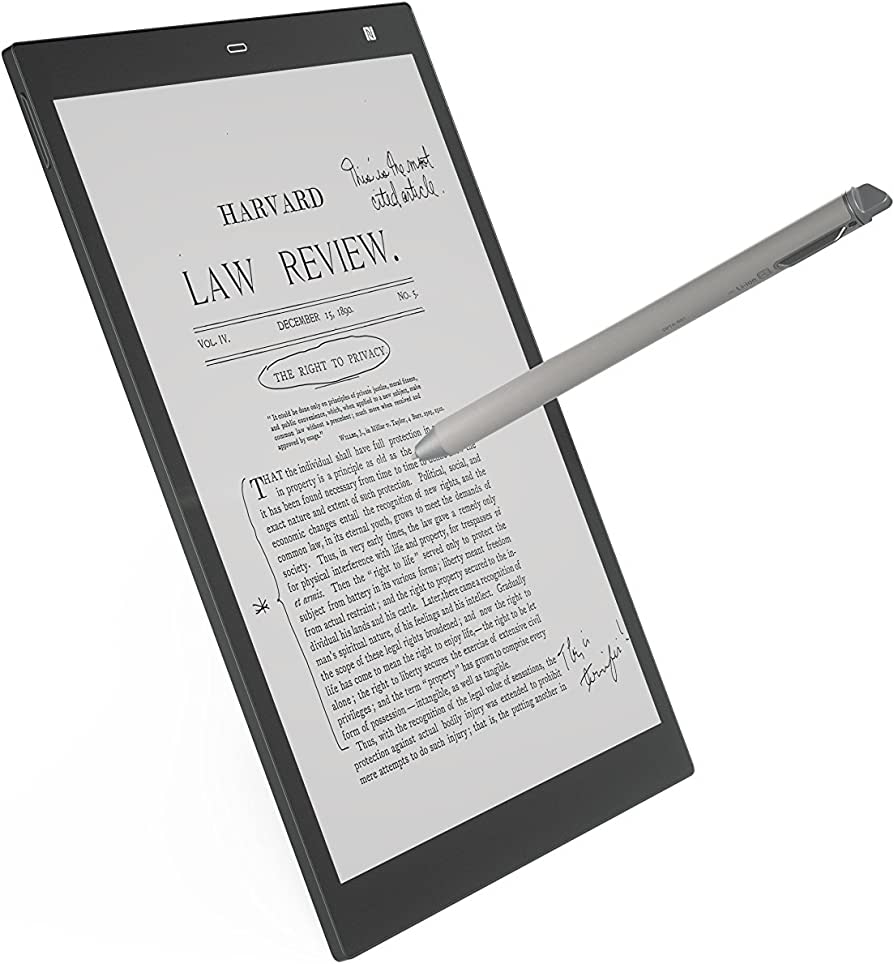
|
Pros |
Cons |
|---|---|
|
Thin, lightweight design |
Limited file format compatibility (only supports PDFs) |
|
Low-glare, high-contrast display |
Poor software with limited functionality |
|
Offers precise writing with paper-like texture |
No web browser or support for cloud services |
Sony DPT-CP1/B is one of the top digital notepads available, despite being a few years old. The device’s sleek design and lightweight nature, weighing only 8.5 ounces, make it highly portable and easy to carry around. The Windows OS system ensures seamless compatibility with other Windows devices for convenient editing.
The low-glare, high-contrast display provides excellent readability and reduces eye strain, particularly during extended reading sessions. I was impressed by the paper-like texture that offered precise writing and annotation capabilities with the included stylus.
However, the device does have its limitations. The Sony DPT-CP1/B supports only PDF files, limiting its file format compatibility and preventing access to mainstream e-books or library loans. The software, although improved, still falls short in terms of functionality and user experience. The absence of a web browser and lack of cloud service support further restrict its capabilities.
Despite these drawbacks, the Sony DPT-CP1/B excels in specific use cases such as handling legal briefs, court records, textbooks, scientific journals, and manga. It provides ample storage with approximately 11GB of free space and offers decent battery life depending on page turns.
14. XP-PEN Artist12 – Best For Beginner Artists

|
Pros |
Cons |
|---|---|
|
Portable and convenient for broadcasting and presentations |
Limited workspace compared to larger pen displays |
|
HD IPS display with high resolution and color gamut |
Catching up to competitors in terms of technology |
|
Compatibility with Microsoft Office applications |
Limited suitability for advanced or professional artists |
XP-PEN Artist12, and it’s a game-changer for anyone who frequently broadcasts or gives presentations. This nifty graphic tablet allows you to write, draw, and edit complex equations and formulas directly on physical paper while instantly saving them digitally.
What sets the Artist12 apart is its compatibility with Microsoft Office applications like Word, PowerPoint, and OneNote. It’s like having a digital notepad that seamlessly integrates with your favorite productivity tools.
The 11.6 HD IPS display is a treat for the eyes, making editing, writing, and annotating a breeze, especially during web conferences or interactive sessions. The display is sharp and vibrant, showing your artwork in all its glory, and it even comes with an anti-reflective screen protector.
Although the Artist12 has a smaller workspace compared to larger pen displays, it’s still a powerful tool for beginner artists and hobbyists looking to explore digital art. It’s incredibly portable, budget-friendly, and works well with laptops, tablets, and even smartphones.
The only downside is that if you already have a larger pen display or want a bigger screen, you may want to consider the 16-inch options.
In my opinion, the XP-PEN Artist12 strikes a perfect balance between functionality and affordability. It’s a great entry-level device that opens up a world of creative possibilities while being easy on the wallet.
15. iskn The Slate 2 – Best To Use With Any Pencil

|
Pros |
Cons |
|---|---|
|
Works with any pen or pencil |
Limited appeal for non-artistic use |
|
Real-time digital display of drawings |
Battery life limited to around 7 hours |
|
Versatile connectivity options (USB and Bluetooth) |
No pressure sensitivity with regular pens and pencils |
This device truly brings your paper creations to life in a digital format, and it impressed me in many ways.
One of the standout features is its compatibility with any pen or pencil. With the iskn rings, I could use my favorite drawing tools and witness my artwork come to life in real-time on another device. The tablet itself is well-built and can handle papers up to 0.27 inches thick, making it a versatile companion for drawing and note-taking.
Syncing the Slate 2+ to my computer and other devices was a breeze, either through Bluetooth or the included USB cable. I could watch and edit my creations in real-time, or even use it as a regular drawing tablet with popular programs like Photoshop and Illustrator. The battery lasted for approximately 7 hours, providing ample time for creative sessions.
The Imagink app that came with the tablet offered a fantastic selection of artistic tools, adding to the overall experience. I found the iskn Slate 2+ to be a great choice for artists and designers, as its versatility and functionality can be tailored to personal preferences.
16. BOOX Note Air 10.3 Notepad – Best For Split Screen Use
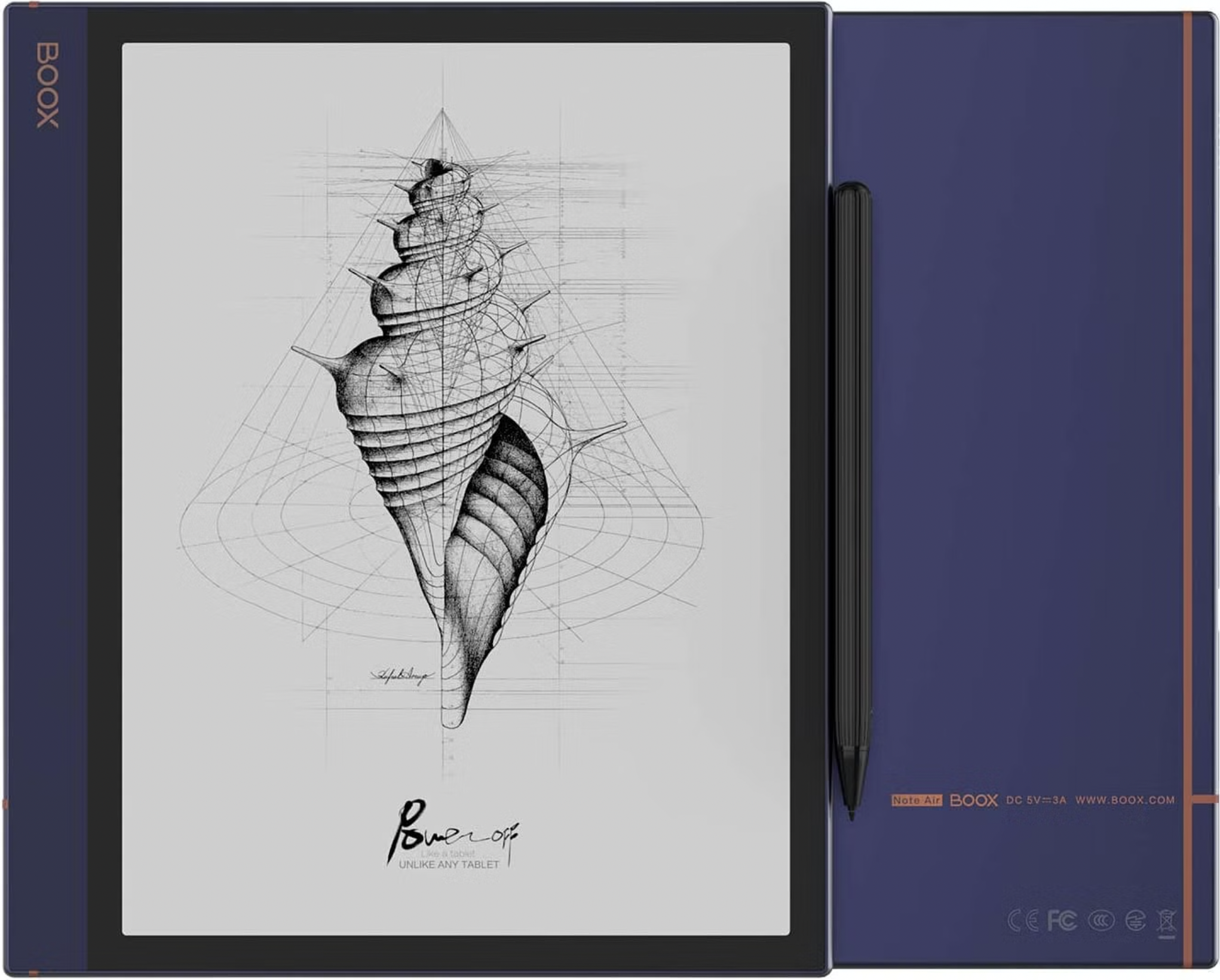
|
Pros |
Cons |
|---|---|
|
Versatile connectivity options (USB-C, Wi-Fi) |
Limited internal storage (64GB) |
|
Supports third-party Android apps |
Expensive compared to other options in the market |
|
Long battery life and split-screen view feature |
Limited compatibility for note-taking in third-party apps |
On testing BOOX Note Air 10.3 Notepad, it has proven to be a robust and feature-rich device for reading, annotating, and creating projects. The tablet’s design is classy and lightweight, making it easy to carry around. The 10.3-inch screen with an anti-glare coating ensures comfortable usage under any lighting conditions.
The split-screen view feature was a standout for me, allowing me to read and take notes simultaneously. It was convenient to have access to my entire collection of books from various e-reading libraries and enjoy audiobooks through compatible apps.
However, the limited internal storage of 64GB may be insufficient for some users, and certain features are disabled in third-party apps like Kindle. The grayscale color options can make highlights appear dark and less distinct, and there is a slight lag when using the stylus.
It is relatively expensive compared to other options in the market. Overall, while it does many things well, it may not be the ideal choice for those on a tight budget or with specific note-taking requirements.
17. UGEE 11.9 Inch Drawing Tablet – Best Battery Free Digital Notebook

|
Pros |
Cons |
|---|---|
|
Direct on-screen drawing for better visibility |
Fairly dim screen, challenging to use in bright rooms or outdoors |
|
Battery-free stylus with pressure-sensitive nib and customizable buttons |
Slight input lag |
|
Vivid colors with good coverage of sRGB spectrum |
Pen sensitivity with light pressure is unpredictable |
The UGEE 11.9 Inch Drawing Tablet impressed me with its ease of use and the freedom it provided during my creative process.
The stylus that accompanies the tablet is a marvel. With a pressure-sensitive nib and two programmable buttons, I could easily customize my tools and functions to suit different programs. The best part? It doesn’t require any charging since it’s battery-free. Even the eraser responds to pressure, adding to the seamless drawing experience.
However, I did notice a slight dimness in the screen, making it a tad challenging to work in bright environments or outdoors. Additionally, there was some backlight bleed along the edges on the review unit I received.
Despite these minor drawbacks, the tablet performed admirably. The vivid colors, courtesy of the IPS panel and 127% sRGB coverage, brought my artwork to life.
18. Newyes Robot Pad – Best Digital Notebooks For Kids

|
Pros |
Cons |
|---|---|
|
Super thin and lightweight design for easy portability |
No syncing, exporting, or saving of notes |
|
Magnets on the back allow for easy attachment to surfaces like the fridge |
Limited functionality compared to other tablets |
|
Suitable for children’s sketching and simple note-taking |
Erase button clears everything, potential loss of important information |
Newyes Robot Pad turned out to be one handy digital writing pad. Although it lacks advanced features, it serves its purpose as a basic whiteboard replacement. The tablet’s design caught my attention with its ultra-thin profile and negligible weight, making it effortless to carry around.
Whether it was jotting down shopping lists or providing a drawing surface for kids at a restaurant, the portability factor was a definite plus. I was pleasantly surprised to find two large magnets on the back, allowing me to conveniently attach it to my fridge—a feature missing from other electronic writing pads.
However, it’s important to note that the Robot Pad is not geared towards work or productivity tasks. Its simplicity makes it more suitable as a digital writing pad for quick notes or a sketching tool for children during car rides or flights. I even considered using it for taking notes during a talk, but one cautionary aspect revealed itself—the erase button clears everything. So, I learned the hard way not to store important information on it.
While the Robot Pad lacks common functions like syncing, exporting, or saving, it offers the convenience of reusing the tablet up to 100,000 times.
19. Repaper xLite Tablet – Best To Write Directly on Paper

|
Pros |
Cons |
|---|---|
|
Allows you to work with real pen and paper |
Difficulty registering quick, light touches |
|
Bridges the gap between digital and analogue drawing |
Learning curve for graphics tablet functionality |
|
Real-time digital image conversion when connected to a device |
Limited storage capacity without a micro SD card |
Repaper xLite Tablet is a fantastic solution for artists who want to delve into digital drawing without abandoning their beloved pencils. This tablet provides a seamless transition from traditional paper to digital creation. Setting up the device is a breeze – simply attach the Repaper Ring, secure a sheet of paper to the tablet, and you’re ready to unleash your creativity.
One of the standout features is the tablet’s ability to accurately respond to pencil strokes. The pressure sensitivity is impressive, boasting 8,192 levels to capture the lightest or heaviest touch, resulting in varied line intensity and thickness.
Unlike graphics tablets that require adjusting to drawing on a separate surface, the Repaper Tablet allows you to draw directly on paper while witnessing your creation come to life in real time on a connected device.
However, I did encounter a minor drawback during testing. The tablet occasionally struggled to register quick, light touches, such as dotting the letter “i”. Nonetheless, this didn’t diminish the overall positive experience of using the Repaper xLite Tablet.
20. Onyx Boox Note Air 2 – Best Android Compatible

|
Pros |
Cons |
|---|---|
| Build quality and metal frame | Lack of waterproof feature |
| Compatibility with any Android reading app | Slight delays and pauses when using third-party app |
| Excellent note-taking capabilities | Pressure-sensitive brushes and line control limitations |
The build quality and metal frame of this tablet give it a premium feel, standing out among the mostly plastic E Ink devices in the market. Its 10.3-inch screen provides ample space for reading large-format documents and taking extensive notes.
The Note Air 2’s compatibility with any Android reading app gives it great software flexibility, allowing me to use my preferred apps seamlessly. The included Notes app, specifically designed for note-taking, proved to be excellent. With 12 shades of gray and three colors, I could write and draw with precision and clarity. The ability to add scribbles and audio recordings was a bonus.
However, I did encounter a few downsides. The tablet lacks waterproofing, which would have been a valuable feature. Additionally, when using third-party apps, I experienced slight delays and pauses, especially when rendering strokes. The pressure-sensitive brushes and line control also had limitations, resulting in less control over line width.
Despite these drawbacks, the Onyx Boox Note Air 2 remains a top choice for those who prioritize note-taking and reading large-format documents.
21. Kobo Elipsa – Best Digital Notepad
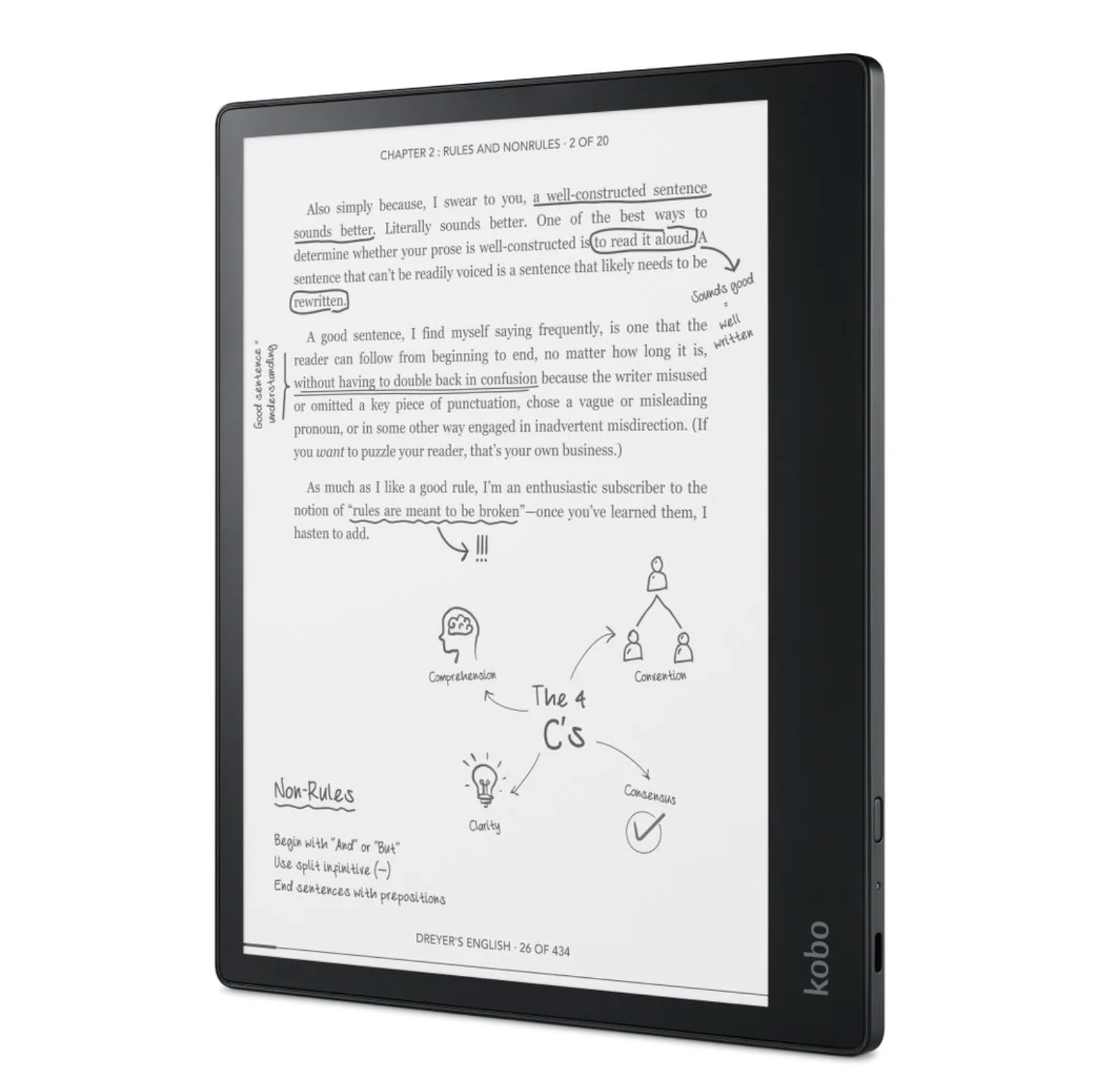
|
Pros |
Cons |
|---|---|
| Razor-sharp 10.3-inch display for large-format books | Stylus tip skids a bit and lacks the feel of a real pen |
| Stylus included for convenient note-taking and annotation | Limited responsiveness to subtle changes in pressure |
| Excellent for perusing larger-format books and graphic novels | Note-taking app is more focused on basic tasks than advanced features |
Kobo Elipsa is a fantastic device for reading and annotating large-format books and documents. The 10.3-inch display is incredibly sharp and perfect for immersing myself in the content. The included stylus made note-taking and marking up PDFs a breeze.
Although the stylus tip didn’t have the exact feel of a real pen, it was still comfortable to write with. The responsiveness to pressure changes wasn’t as great as on an LCD tablet, but it got the job done.
The default reading app allowed me to annotate PDFs, and the Notebook app provided a convenient way to jot down notes. While the Elipsa may not have all the advanced features of some competitors, for basic tasks like reading and writing, it excelled. Overall, it’s a solid choice for those who prioritize functionality and an excellent reading experience.
22. JONZOO LCD Writing Tablet 11 inches ErasableElectronic Notepad – Replacement For Sticky Notes

|
Pros |
Cons |
|---|---|
|
Standalone electronic notepad |
Basic functionality with no advanced features |
|
Suitable for family use and simple tasks |
Cannot connect to a computer or sync with other devices |
|
Portable and convenient for quick note-taking |
Limited capabilities |
JONZOO is a no-frills standalone electronic notepad that gets the job done. While it may lack advanced features and the ability to connect to a computer, it serves its purpose well.
The JONZOO is perfect for family use, whether it’s for reminders, grocery lists, or as a doodle board for the kids. In an office setting, it can replace sticky notes and memo pads, serving as a convenient dry erase blackboard.
Its portability makes it great for taking quick notes on the go, and teachers can use it for Math exercises in the classroom. Just keep in mind that it doesn’t have the advanced capabilities of pricier electronic notepads. Overall, the JONZOO is an affordable option that excels at allowing you to take notes anywhere you go.
23. Mobiscribe – Best Battery Life

|
Pros |
Cons |
|---|---|
|
Portable and convenient digital notepad |
No handwriting-to-text feature |
|
E-ink technology for eye-friendly reading |
Notes saved as images rather than editable text |
|
Long battery life and expandable storage |
Limited screen size (6.8 inches) compared to larger tablets |
MobiScribe is a practical digital notepad that offers great mobility and convenience. The 6.8-inch Wacom screen provides a responsive and precise writing and drawing experience.
One standout feature is the E-ink technology, which ensures that your notes and ebooks are easy to read without straining your eyes, even under direct sunlight. With a long battery life of up to a week and expandable storage, the MobiScribe is perfect for on-the-go use.
The built-in Notes app works smoothly, allowing for limitless note-taking with various background templates. While it lacks a handwriting-to-text feature, the MobiScribe still delivers a seamless and enjoyable note-taking experience. Overall, it’s a reliable digital notepad for those who prioritize portability and functionality.
24. Lenovo Yoga Book – Notebook Hybrid Laptop

|
Pros |
Cons |
|---|---|
|
Slim and lightweight hybrid laptop |
Unique keyboard has a learning curve and not ideal for typing |
|
Backlit touch keyboard that vanishes when not in use |
Limited ports with only a single Micro-USB port |
|
Stylus works well on the Wacom surface and actual paper |
Additional gear (hefty pen, extra tips, paper pad) to carry around |
Yoga Book for a while now, and it’s a unique hybrid device that falls somewhere between a laptop and a tablet. Its slim and lightweight design makes it highly portable, and it’s available in both Windows 10 and Android versions.
The touch keyboard is backlit and disappears when not in use, giving it a sleek look. The included stylus works well on both the Wacom surface and actual paper, making it a versatile tool for writing and drawing.
However, the keyboard takes some time to get used to, and the Atom processor results in slower performance compared to mainstream laptops. Despite its limitations, the Yoga Book can be a viable option as a secondary or travel computer, especially for creators who prioritize stylus-based work. Overall, it’s an intriguing device with a pen-first approach, but it falls short as a practical laptop.
25. EVO Planner Daily Journal – Most Simple Smart Notebooks
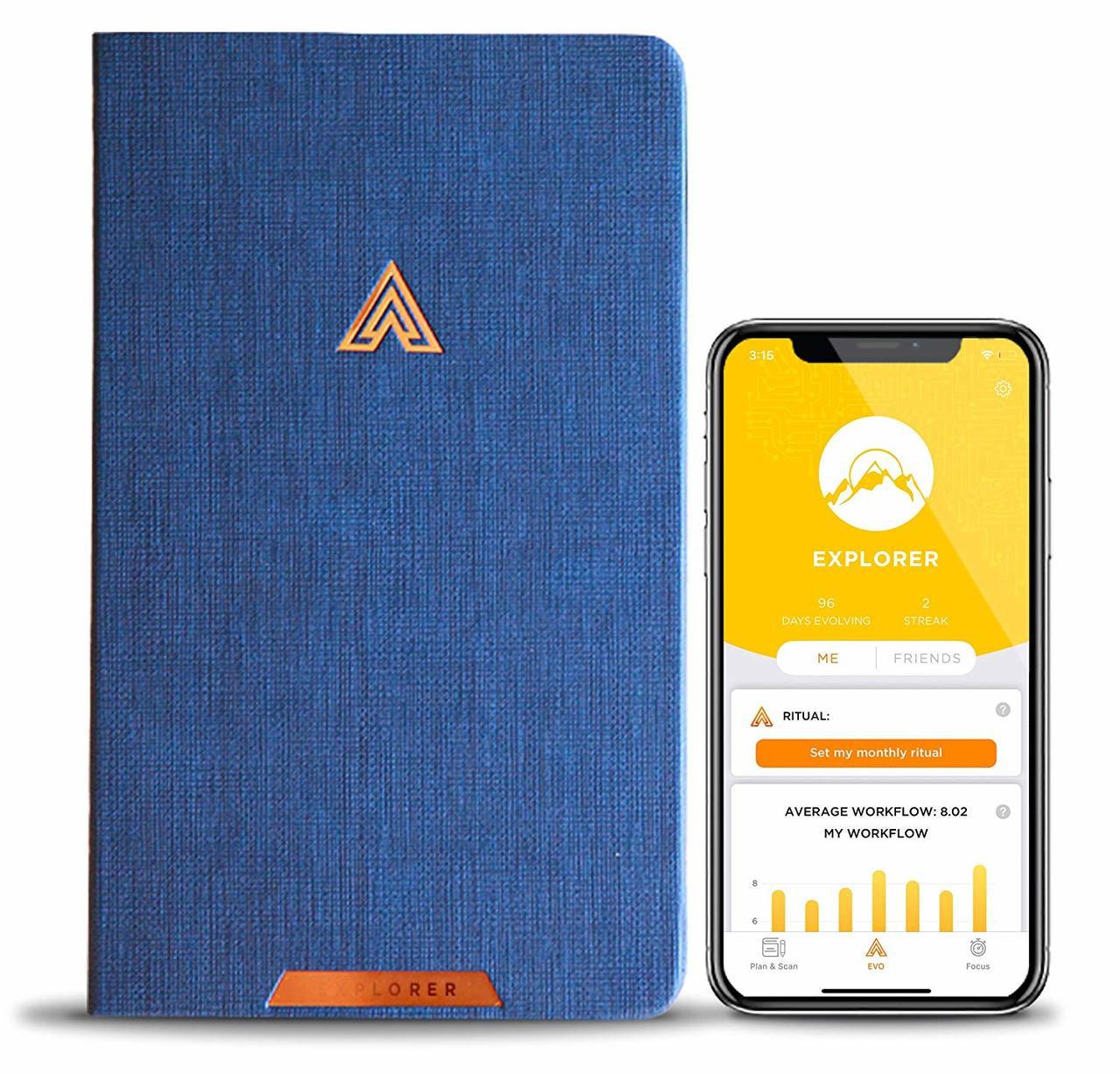
|
Pros |
Cons |
|---|---|
|
Personalized planner based on cognitive psychology |
Limited to a 90-day tracking period |
|
Intelligent mobile app for tracking progress |
Limited customization options for different thinkers |
|
Beautiful, eco-friendly design with copper-gilded pages |
Relies on the EVO app for full functionality |
This personalized planner offered daily, weekly, and monthly sections tailored to my brain type based on cognitive psychology research. The intelligent mobile app allowed me to scan my agenda pages, track my progress, and gain valuable self-awareness.
The beautiful design, with copper-gilded pages and eco-friendly materials, added a touch of elegance to the planning experience. While the reliance on the EVO App is definitely a drawback, the overall effectiveness of this planner makes it a valuable tool for anyone looking to stay organized and goal-oriented.
